Pre – calibration
Before the calibration procedure is started, please make sure the following conditions are met:
- The scanner is in operating condition
- The driver selected is TWAIN
- The scanner plate is clean and dry
- The Color Input target (for example, R1 60226), with its corresponding data file, is available and uploaded to the computer
Calibration instructions
- Select ‘Select source’ from the ‘File’ menu, between the Sources available select the TWAIN for the scanner in use
- Select ‘Calibration’ from the ‘File’ menu

- Select the name and location of the data file related to the Color Input Target by clicking on the ‘Next’ button

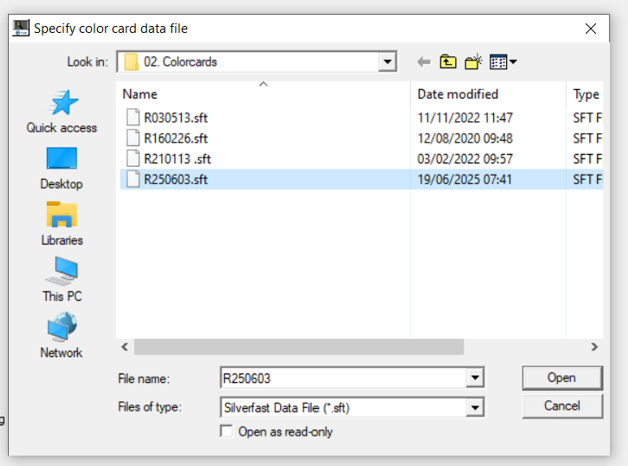
- Take the Color Input Target photo out of its cover and place it on the upper part of the scanner in a central position (approximately 2 cm from each edge), ensure that the target is lying flat on the scan plate
- Ensure that the background is black by draping a black cloth over the scanner. Attention: the black cloth should be applied gently to avoid the photo being displaced from its position on the scan bed.

- Scan the photo by clicking the ‘Next’ button in the user interface
- Place the photo on the lower part of the scanner in a central position, ensure that the target is lying flat on the scan plate.

- Scan the photo by clicking the ‘Next’ button in the user interface
- Look at the result message
If the computation of the calibration succeeds the results are stored. These results are automatically reloaded each time you start the application. More details are available in Annex.
The scanner calibration procedure needs to be repeated monthly to verify the performance of the scanner.
At start-up the application will automatically give a warning to (re-)calibrate. If the calibration is not updated the system will not work. See ‘Troubleshooting calibration‘ for more information.
Which calibration color card I need to calibrate the Delvo®Scan
Each calibration color card (color target) has an individual batch has a corresponding data file, which contains the accurate color measurements. Please download the data file which corresponds to your batch number and save to your local hard-drive.
This files can be downloaded from the DSM Delvotestportal.
https://www.delvotestportal.com/en_US/home.external.html
Please request access on the DelvotestPortal webpage