This article will explain how to use the feature ‘Unlock files’ that can be found at the bottom of the Setup page. 🔗. As we have seen in the Files tab 🔗 article, the test files that are generated by the DAS can be removed if the memory of the device gives warning.
The SD card files are by default “read only” to prevent unintendedly deleting them when navigating in the ‘Files’ page. To enable the possibility to delete the files, you need first to press the button on the Setup page as shown int eh picture below.
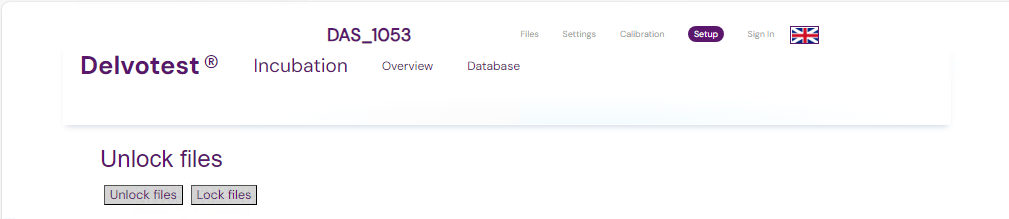
❗Remember that the SD card contains important files for the functionality of your DAS device. Only remove individual ‘Test subfiles’ by following the steps below. Do not remove any other folder or file unless clearly instructed by a member of our team.
- When the button “unlock files” is pressed, all generated files by the DAS are unlocked and can be deleted.
- When the button “lock files” is pressed, the files are locked again and cannot be deleted anymore. Also, when the browser is opened, all files are locked.